Streamline Your Communication with Mail Merge
Streamline Your Communication with Mail Merge
Streamline Your Communication with Mail Merge
Jul 8, 2024

In today's fast-paced world, effective communication is key to success in any business. It's important to ensure that your messages reach the right people, are personalized, and capture their attention. That's where mail merge comes in. With the power of mail merge, you can revolutionize your communication strategy and take it to new heights. In this article, we will explore the basics of mail merge, how to set it up in different platforms, a step-by-step guide to using it, troubleshooting common issues, and advanced techniques to personalize your messages. Get ready to streamline your communication with mail merge and witness the transformation it brings to your business!
Understanding the Basics of Mail Merge
At its core, mail merge is a feature that allows you to create personalized letters, emails, labels, and envelopes by merging a template document with a data source. This data source can be as simple as a spreadsheet or database, holding information such as names, addresses, and other unique details. By combining the template with the data, you can create multiple customized messages with just a few clicks, drastically reducing manual labor and saving precious time.
What is Mail Merge?
Mail merge is a powerful tool that enables you to send mass personalized communications to a large audience effortlessly. Instead of crafting individual emails or letters, you can create a single template and automatically populate it with the relevant data from your source. Whether you're sending holiday greetings to your customers or marketing campaigns to potential clients, mail merge brings efficiency and personalization to your outreach efforts.
The Importance of Mail Merge in Communication
Communication is the backbone of any successful business. It allows you to connect with your audience, build relationships, and drive positive outcomes. However, with the increasing volume of information bombarding people every day, it's becoming harder to capture their attention. This is where mail merge becomes invaluable. By personalizing your messages, you can grab your recipient's attention and make a lasting impression. Whether it's addressing them by name or tailoring the content to their specific needs, mail merge helps you stand out from the crowd and establish a meaningful connection.
Setting Up Mail Merge in Different Platforms
Now that you understand the essence of mail merge, let's explore how to set it up on different platforms. We'll walk you through the process on two popular options: Microsoft Word and Google Docs.
Mail Merge in Microsoft Word
Microsoft Word offers a user-friendly interface for creating mail merges. The first step is to prepare your data source. This can be an Excel spreadsheet containing the relevant information, such as names and addresses. Once your data is ready, you can create your main document in Word, design the layout, and incorporate merge fields. These merge fields act as placeholders that will be replaced with the corresponding data during the merge process. After setting up your template, you can preview the merged documents, make any necessary adjustments, and finally, merge and send your personalized messages.
Mail Merge in Google Docs
For those using Google Docs, mail merge is also readily available. The process begins with creating a new Google Sheets document to serve as your data source. Similar to Microsoft Word, you need to structure your data with appropriate column headings. After preparing your data, you can open a new Google Docs document and install an add-on like "Yet Another Mail Merge." This add-on enables you to insert merge tags, preview the merged documents, and send them directly from your Google account. With just a few clicks, your personalized emails or documents will be on their way!
Step-by-Step Guide to Using Mail Merge
Now that you have a grasp of the basics and know how to set up mail merge on different platforms, let's dive into a step-by-step guide on using mail merge effectively.
Preparing Your Data Source
The first step in any mail merge is to ensure that your data source is properly formatted and contains all the necessary information. Take the time to review and clean your data, removing any duplicates or errors. Double-check that all the merge fields in your template match the column headings in your data source. By ensuring your data is accurate and organized, you set the foundation for a successful mail merge.
It's also essential to segment your audience into groups, if applicable. This allows you to create targeted messages and tailor your communication to specific individuals or customer segments. By personalizing your content and addressing their unique needs, you can significantly improve engagement and response rates.
Creating Your Main Document
With your data source in order, it's time to create your main document by designing a compelling template. Whether you're designing an email, letter, or any other communication piece, keep your branding consistent and visually appealing. A clean and professional design not only enhances your credibility but also makes a memorable impression on your recipients.
When creating your template, strategically place merge fields where you want the personalized information to appear. Experiment with different formatting options, such as font styles and colors, to make your merge fields stand out. Remember, the goal is to make your recipients feel special and recognized.
Merging and Sending Your Documents
Once your data source and template are ready, it's time to merge and send your documents. Before proceeding, it's crucial to preview a few merged documents to ensure everything looks as intended. This allows you to catch any formatting issues or errors before sending them to your entire audience.
When you're satisfied with the preview, initiate the merge process and watch in awe as your messages are magically transformed into personalized communications. Whether you're sending emails or printing out physical letters, mail merge takes care of all the hard work, saving you time and effort.
After the merge is complete, take a final moment to review the merged documents one last time. Check for any glaring mistakes and ensure that all merge fields have been replaced with the correct data. Once you're confident in your documents, it's time to hit that send button and witness the impact of your personalized communication.
Troubleshooting Common Mail Merge Issues
While mail merge is a powerful tool, occasional challenges may arise. Here are some common issues you might encounter and how to tackle them:
Dealing with Formatting Problems
In some cases, the formatting of your merged document may not appear as expected. This can be due to inconsistent formatting in your template or conflicts between the merge fields and your content. To resolve this, it's crucial to carefully review and adjust your template, ensuring that all formatting is consistent and merge fields are correctly placed. Additionally, previewing a few merged documents before sending can help you catch any formatting discrepancies and make necessary adjustments.
Resolving Data Source Errors
Data source errors can occur when there are missing or incorrect values, or when the column headings do not match the merge fields in your template. To resolve these errors, thoroughly review your data source and template to ensure they are properly aligned. Double-check any matching criteria you've set, such as email addresses or customer IDs. By reconciling any discrepancies between your data source and template, you can avoid potential errors during the merge process.
Advanced Mail Merge Techniques
Now that you've mastered the fundamentals of mail merge and overcome common challenges, it's time to explore advanced techniques that will take your communication to the next level.
Personalizing Your Mail Merge
Personalization is key to capturing your recipient's attention and building a connection. Beyond simply addressing them by name, consider incorporating personal details specific to each recipient, such as recent purchases or their industry. Tailoring your content to their needs and interests will not only make your communication more relevant but also showcase your attention to detail and commitment to customer satisfaction.
Using Conditional Fields in Mail Merge
Conditional fields allow you to create dynamic content based on certain criteria. For example, you can include different product recommendations based on a customer's previous purchases or customize your promotional offers depending on their location. By using conditional fields, you can demonstrate your understanding of your audience and offer them tailored solutions that meet their individual needs.
Streamline your communication with mail merge today and get ready to witness the remarkable transformation it brings to your business. With Inframail, our email hosting and setup platform, you have all the tools necessary to revolutionize your communication strategy. Take advantage of our powerful features and unmatched convenience to create personalized messages that resonate with your audience. Don't miss out on the opportunity to make a lasting impression and drive remarkable results. Start using mail merge with Inframail and unleash the true potential of your communication efforts!
Ready to elevate your email outreach and leave the complexities of setup behind? Embrace the power of Inframail - Cold Email SPEED, the pioneering platform designed for business owners who demand efficiency and scalability in their email campaigns. With Inframail, you can forget about the tedious SPF, DKIM, and DMARC setups. Automate the process in minutes for over 15 inboxes and enjoy the freedom of unlimited inboxes at a single flat rate, making it a cost-effective alternative to Google Workspace and other providers. Don't let the opportunity to streamline your communication and scale your outreach with ease pass you by. Sign up now and transform your business with Inframail - the first email setup platform built specifically for your success.
In today's fast-paced world, effective communication is key to success in any business. It's important to ensure that your messages reach the right people, are personalized, and capture their attention. That's where mail merge comes in. With the power of mail merge, you can revolutionize your communication strategy and take it to new heights. In this article, we will explore the basics of mail merge, how to set it up in different platforms, a step-by-step guide to using it, troubleshooting common issues, and advanced techniques to personalize your messages. Get ready to streamline your communication with mail merge and witness the transformation it brings to your business!
Understanding the Basics of Mail Merge
At its core, mail merge is a feature that allows you to create personalized letters, emails, labels, and envelopes by merging a template document with a data source. This data source can be as simple as a spreadsheet or database, holding information such as names, addresses, and other unique details. By combining the template with the data, you can create multiple customized messages with just a few clicks, drastically reducing manual labor and saving precious time.
What is Mail Merge?
Mail merge is a powerful tool that enables you to send mass personalized communications to a large audience effortlessly. Instead of crafting individual emails or letters, you can create a single template and automatically populate it with the relevant data from your source. Whether you're sending holiday greetings to your customers or marketing campaigns to potential clients, mail merge brings efficiency and personalization to your outreach efforts.
The Importance of Mail Merge in Communication
Communication is the backbone of any successful business. It allows you to connect with your audience, build relationships, and drive positive outcomes. However, with the increasing volume of information bombarding people every day, it's becoming harder to capture their attention. This is where mail merge becomes invaluable. By personalizing your messages, you can grab your recipient's attention and make a lasting impression. Whether it's addressing them by name or tailoring the content to their specific needs, mail merge helps you stand out from the crowd and establish a meaningful connection.
Setting Up Mail Merge in Different Platforms
Now that you understand the essence of mail merge, let's explore how to set it up on different platforms. We'll walk you through the process on two popular options: Microsoft Word and Google Docs.
Mail Merge in Microsoft Word
Microsoft Word offers a user-friendly interface for creating mail merges. The first step is to prepare your data source. This can be an Excel spreadsheet containing the relevant information, such as names and addresses. Once your data is ready, you can create your main document in Word, design the layout, and incorporate merge fields. These merge fields act as placeholders that will be replaced with the corresponding data during the merge process. After setting up your template, you can preview the merged documents, make any necessary adjustments, and finally, merge and send your personalized messages.
Mail Merge in Google Docs
For those using Google Docs, mail merge is also readily available. The process begins with creating a new Google Sheets document to serve as your data source. Similar to Microsoft Word, you need to structure your data with appropriate column headings. After preparing your data, you can open a new Google Docs document and install an add-on like "Yet Another Mail Merge." This add-on enables you to insert merge tags, preview the merged documents, and send them directly from your Google account. With just a few clicks, your personalized emails or documents will be on their way!
Step-by-Step Guide to Using Mail Merge
Now that you have a grasp of the basics and know how to set up mail merge on different platforms, let's dive into a step-by-step guide on using mail merge effectively.
Preparing Your Data Source
The first step in any mail merge is to ensure that your data source is properly formatted and contains all the necessary information. Take the time to review and clean your data, removing any duplicates or errors. Double-check that all the merge fields in your template match the column headings in your data source. By ensuring your data is accurate and organized, you set the foundation for a successful mail merge.
It's also essential to segment your audience into groups, if applicable. This allows you to create targeted messages and tailor your communication to specific individuals or customer segments. By personalizing your content and addressing their unique needs, you can significantly improve engagement and response rates.
Creating Your Main Document
With your data source in order, it's time to create your main document by designing a compelling template. Whether you're designing an email, letter, or any other communication piece, keep your branding consistent and visually appealing. A clean and professional design not only enhances your credibility but also makes a memorable impression on your recipients.
When creating your template, strategically place merge fields where you want the personalized information to appear. Experiment with different formatting options, such as font styles and colors, to make your merge fields stand out. Remember, the goal is to make your recipients feel special and recognized.
Merging and Sending Your Documents
Once your data source and template are ready, it's time to merge and send your documents. Before proceeding, it's crucial to preview a few merged documents to ensure everything looks as intended. This allows you to catch any formatting issues or errors before sending them to your entire audience.
When you're satisfied with the preview, initiate the merge process and watch in awe as your messages are magically transformed into personalized communications. Whether you're sending emails or printing out physical letters, mail merge takes care of all the hard work, saving you time and effort.
After the merge is complete, take a final moment to review the merged documents one last time. Check for any glaring mistakes and ensure that all merge fields have been replaced with the correct data. Once you're confident in your documents, it's time to hit that send button and witness the impact of your personalized communication.
Troubleshooting Common Mail Merge Issues
While mail merge is a powerful tool, occasional challenges may arise. Here are some common issues you might encounter and how to tackle them:
Dealing with Formatting Problems
In some cases, the formatting of your merged document may not appear as expected. This can be due to inconsistent formatting in your template or conflicts between the merge fields and your content. To resolve this, it's crucial to carefully review and adjust your template, ensuring that all formatting is consistent and merge fields are correctly placed. Additionally, previewing a few merged documents before sending can help you catch any formatting discrepancies and make necessary adjustments.
Resolving Data Source Errors
Data source errors can occur when there are missing or incorrect values, or when the column headings do not match the merge fields in your template. To resolve these errors, thoroughly review your data source and template to ensure they are properly aligned. Double-check any matching criteria you've set, such as email addresses or customer IDs. By reconciling any discrepancies between your data source and template, you can avoid potential errors during the merge process.
Advanced Mail Merge Techniques
Now that you've mastered the fundamentals of mail merge and overcome common challenges, it's time to explore advanced techniques that will take your communication to the next level.
Personalizing Your Mail Merge
Personalization is key to capturing your recipient's attention and building a connection. Beyond simply addressing them by name, consider incorporating personal details specific to each recipient, such as recent purchases or their industry. Tailoring your content to their needs and interests will not only make your communication more relevant but also showcase your attention to detail and commitment to customer satisfaction.
Using Conditional Fields in Mail Merge
Conditional fields allow you to create dynamic content based on certain criteria. For example, you can include different product recommendations based on a customer's previous purchases or customize your promotional offers depending on their location. By using conditional fields, you can demonstrate your understanding of your audience and offer them tailored solutions that meet their individual needs.
Streamline your communication with mail merge today and get ready to witness the remarkable transformation it brings to your business. With Inframail, our email hosting and setup platform, you have all the tools necessary to revolutionize your communication strategy. Take advantage of our powerful features and unmatched convenience to create personalized messages that resonate with your audience. Don't miss out on the opportunity to make a lasting impression and drive remarkable results. Start using mail merge with Inframail and unleash the true potential of your communication efforts!
Ready to elevate your email outreach and leave the complexities of setup behind? Embrace the power of Inframail - Cold Email SPEED, the pioneering platform designed for business owners who demand efficiency and scalability in their email campaigns. With Inframail, you can forget about the tedious SPF, DKIM, and DMARC setups. Automate the process in minutes for over 15 inboxes and enjoy the freedom of unlimited inboxes at a single flat rate, making it a cost-effective alternative to Google Workspace and other providers. Don't let the opportunity to streamline your communication and scale your outreach with ease pass you by. Sign up now and transform your business with Inframail - the first email setup platform built specifically for your success.
In today's fast-paced world, effective communication is key to success in any business. It's important to ensure that your messages reach the right people, are personalized, and capture their attention. That's where mail merge comes in. With the power of mail merge, you can revolutionize your communication strategy and take it to new heights. In this article, we will explore the basics of mail merge, how to set it up in different platforms, a step-by-step guide to using it, troubleshooting common issues, and advanced techniques to personalize your messages. Get ready to streamline your communication with mail merge and witness the transformation it brings to your business!
Understanding the Basics of Mail Merge
At its core, mail merge is a feature that allows you to create personalized letters, emails, labels, and envelopes by merging a template document with a data source. This data source can be as simple as a spreadsheet or database, holding information such as names, addresses, and other unique details. By combining the template with the data, you can create multiple customized messages with just a few clicks, drastically reducing manual labor and saving precious time.
What is Mail Merge?
Mail merge is a powerful tool that enables you to send mass personalized communications to a large audience effortlessly. Instead of crafting individual emails or letters, you can create a single template and automatically populate it with the relevant data from your source. Whether you're sending holiday greetings to your customers or marketing campaigns to potential clients, mail merge brings efficiency and personalization to your outreach efforts.
The Importance of Mail Merge in Communication
Communication is the backbone of any successful business. It allows you to connect with your audience, build relationships, and drive positive outcomes. However, with the increasing volume of information bombarding people every day, it's becoming harder to capture their attention. This is where mail merge becomes invaluable. By personalizing your messages, you can grab your recipient's attention and make a lasting impression. Whether it's addressing them by name or tailoring the content to their specific needs, mail merge helps you stand out from the crowd and establish a meaningful connection.
Setting Up Mail Merge in Different Platforms
Now that you understand the essence of mail merge, let's explore how to set it up on different platforms. We'll walk you through the process on two popular options: Microsoft Word and Google Docs.
Mail Merge in Microsoft Word
Microsoft Word offers a user-friendly interface for creating mail merges. The first step is to prepare your data source. This can be an Excel spreadsheet containing the relevant information, such as names and addresses. Once your data is ready, you can create your main document in Word, design the layout, and incorporate merge fields. These merge fields act as placeholders that will be replaced with the corresponding data during the merge process. After setting up your template, you can preview the merged documents, make any necessary adjustments, and finally, merge and send your personalized messages.
Mail Merge in Google Docs
For those using Google Docs, mail merge is also readily available. The process begins with creating a new Google Sheets document to serve as your data source. Similar to Microsoft Word, you need to structure your data with appropriate column headings. After preparing your data, you can open a new Google Docs document and install an add-on like "Yet Another Mail Merge." This add-on enables you to insert merge tags, preview the merged documents, and send them directly from your Google account. With just a few clicks, your personalized emails or documents will be on their way!
Step-by-Step Guide to Using Mail Merge
Now that you have a grasp of the basics and know how to set up mail merge on different platforms, let's dive into a step-by-step guide on using mail merge effectively.
Preparing Your Data Source
The first step in any mail merge is to ensure that your data source is properly formatted and contains all the necessary information. Take the time to review and clean your data, removing any duplicates or errors. Double-check that all the merge fields in your template match the column headings in your data source. By ensuring your data is accurate and organized, you set the foundation for a successful mail merge.
It's also essential to segment your audience into groups, if applicable. This allows you to create targeted messages and tailor your communication to specific individuals or customer segments. By personalizing your content and addressing their unique needs, you can significantly improve engagement and response rates.
Creating Your Main Document
With your data source in order, it's time to create your main document by designing a compelling template. Whether you're designing an email, letter, or any other communication piece, keep your branding consistent and visually appealing. A clean and professional design not only enhances your credibility but also makes a memorable impression on your recipients.
When creating your template, strategically place merge fields where you want the personalized information to appear. Experiment with different formatting options, such as font styles and colors, to make your merge fields stand out. Remember, the goal is to make your recipients feel special and recognized.
Merging and Sending Your Documents
Once your data source and template are ready, it's time to merge and send your documents. Before proceeding, it's crucial to preview a few merged documents to ensure everything looks as intended. This allows you to catch any formatting issues or errors before sending them to your entire audience.
When you're satisfied with the preview, initiate the merge process and watch in awe as your messages are magically transformed into personalized communications. Whether you're sending emails or printing out physical letters, mail merge takes care of all the hard work, saving you time and effort.
After the merge is complete, take a final moment to review the merged documents one last time. Check for any glaring mistakes and ensure that all merge fields have been replaced with the correct data. Once you're confident in your documents, it's time to hit that send button and witness the impact of your personalized communication.
Troubleshooting Common Mail Merge Issues
While mail merge is a powerful tool, occasional challenges may arise. Here are some common issues you might encounter and how to tackle them:
Dealing with Formatting Problems
In some cases, the formatting of your merged document may not appear as expected. This can be due to inconsistent formatting in your template or conflicts between the merge fields and your content. To resolve this, it's crucial to carefully review and adjust your template, ensuring that all formatting is consistent and merge fields are correctly placed. Additionally, previewing a few merged documents before sending can help you catch any formatting discrepancies and make necessary adjustments.
Resolving Data Source Errors
Data source errors can occur when there are missing or incorrect values, or when the column headings do not match the merge fields in your template. To resolve these errors, thoroughly review your data source and template to ensure they are properly aligned. Double-check any matching criteria you've set, such as email addresses or customer IDs. By reconciling any discrepancies between your data source and template, you can avoid potential errors during the merge process.
Advanced Mail Merge Techniques
Now that you've mastered the fundamentals of mail merge and overcome common challenges, it's time to explore advanced techniques that will take your communication to the next level.
Personalizing Your Mail Merge
Personalization is key to capturing your recipient's attention and building a connection. Beyond simply addressing them by name, consider incorporating personal details specific to each recipient, such as recent purchases or their industry. Tailoring your content to their needs and interests will not only make your communication more relevant but also showcase your attention to detail and commitment to customer satisfaction.
Using Conditional Fields in Mail Merge
Conditional fields allow you to create dynamic content based on certain criteria. For example, you can include different product recommendations based on a customer's previous purchases or customize your promotional offers depending on their location. By using conditional fields, you can demonstrate your understanding of your audience and offer them tailored solutions that meet their individual needs.
Streamline your communication with mail merge today and get ready to witness the remarkable transformation it brings to your business. With Inframail, our email hosting and setup platform, you have all the tools necessary to revolutionize your communication strategy. Take advantage of our powerful features and unmatched convenience to create personalized messages that resonate with your audience. Don't miss out on the opportunity to make a lasting impression and drive remarkable results. Start using mail merge with Inframail and unleash the true potential of your communication efforts!
Ready to elevate your email outreach and leave the complexities of setup behind? Embrace the power of Inframail - Cold Email SPEED, the pioneering platform designed for business owners who demand efficiency and scalability in their email campaigns. With Inframail, you can forget about the tedious SPF, DKIM, and DMARC setups. Automate the process in minutes for over 15 inboxes and enjoy the freedom of unlimited inboxes at a single flat rate, making it a cost-effective alternative to Google Workspace and other providers. Don't let the opportunity to streamline your communication and scale your outreach with ease pass you by. Sign up now and transform your business with Inframail - the first email setup platform built specifically for your success.
Address
© Inframail LLC. 2023
228 Park Ave S.
PMB 166934
New York, New York 10003-1502
© Inframail LLC. 2023
228 Park Ave S.
PMB 166934
New York, New York 10003-1502
Compare
Social
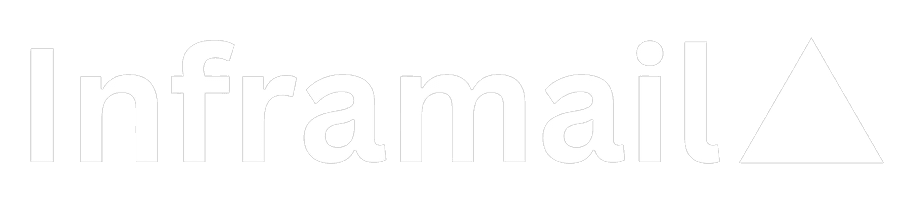
© 2023 Inframail. All Rights Reserved.